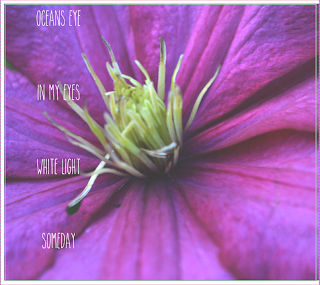Wednesday, 16 October 2013
Designing The Album Cover
I Started With a template for a 4 panel digipak.
I then placed the image of a flower that i wanted onto the template and resized it to the size of the box without distorting the image.

I then changed the exposure to give it a more vintage looking effect.
I then typed out the title of the album , 'A Beautiful Life', and arranged the text at the bottom left of the image.
Designing The Back Cover And Spine
Back Cover:
I first started off with a template of a template of a 4 Panel Digipak.
I then added the image i wanted onto the template and cropped it to the size of the box without distorting the image.
After that i started to add the track names to the back cover.
I then added a par code to the back cover.
Then put on the record labels logo
and their copy right infringement.
Spine:
I Started off with the template for a 4 panel digipak spine.
Then added the image i wanted to go onto the spine.
Placed the record labels logo one the bottom of the spine
And lastly added the name of the album and the artists name.
After I had made the Back Cover & the Spine I changed the exposure of them both to make them look vintage.
Exposure Settings:
Photos I Took For The Draft Digipak
I have used some of these pictures when designing my draft digipak. They were used for the front cover, back cover, spine, inside left and inside right.
Subscribe to:
Comments (Atom)